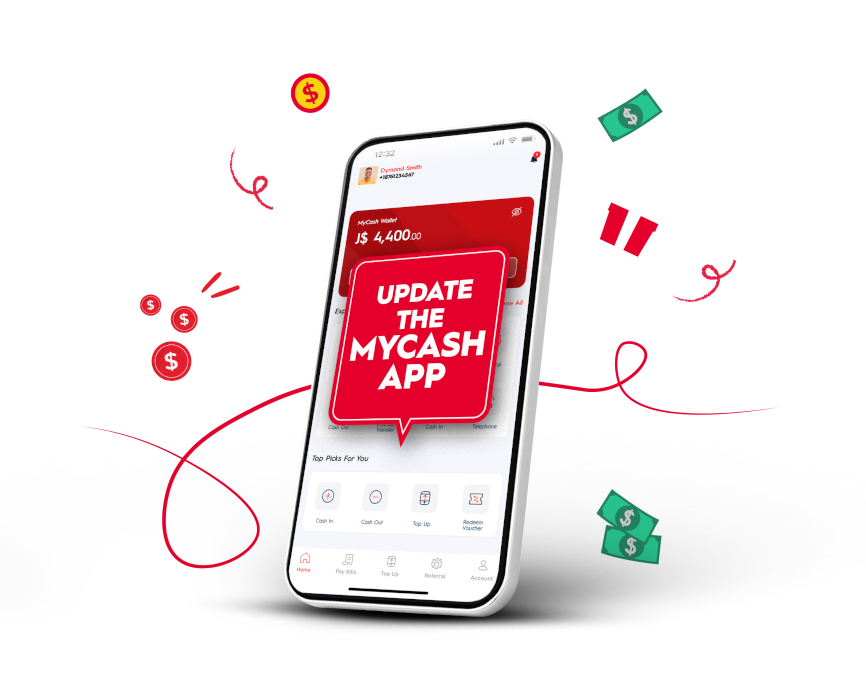Update your MyCash app to the latest version to be able to Cash In using any Master or Visa Card
Having the latest app version of your MyCash wallet is very important as it will allow you to enjoy all the new benefits of our service.
We have improved how you add funds to your account; now you can Cash In via Bank Cards. After updating the app, you will have a card verification process that has been implemented to confirm ownership and make sure it’s YOU who is attempting to add the card. The safety of your money is important to us! So, to avoid any fraudulent activities we have placed a limit of up to two different credit or debit cards that can be registered to your wallet.
How do I Cash In using my bank card?
To Cash In by using your bank card follow these easy steps:
- Make sure you have the latest MyCash App version.
- Open your app and log in to your account.
- Navigate to the “Cash In” section within the app.
- Select “Add Mastercard/Visa” and tap “Add Card”.
- Enter the necessary details of your bank card, such as name, card number, expiration date, and security code (CVC/CVV). If required, verify the transaction using the secure authentication process provided by your respective bank.
- We will need to verify your card before you can add funds. A small, random amount will be temporarily posted on the card. Check the amount on your online banking account or call your bank and enter it to confirm the ownership of the card.
- Once verified, you can use your card to Cash In. Enter the desired amount to be credited to the MyCash digital wallet.
- Voila! If the transaction is approved by your bank, the cash will be instantly available in your MyCash digital wallet for immediate use.
Have more questions? Maybe our FAQs can help!